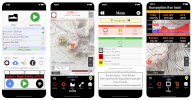

 Features
Features
Topographic map, waypoints, mileage, elevation, speed, time, moving average, breaks. Audio options for splits, nearby waypoints, and off-trail alerts.
Direct GPX import. Last imported route auto sets to "Follow". Offline topo maps specific to the route load for navigation.
Optional
Contributing members may import/save from HAZ & Route Cloud™(RC) with Route Editor™(RE) to review, edit, share, post, plan, download & archive. Route Editor™ is an online tool to create, edit & store gps route files ( tracks & waypoints/poi)
ie: gpx, gdb, kml, tcx, fit, etc...
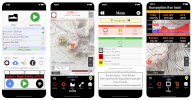


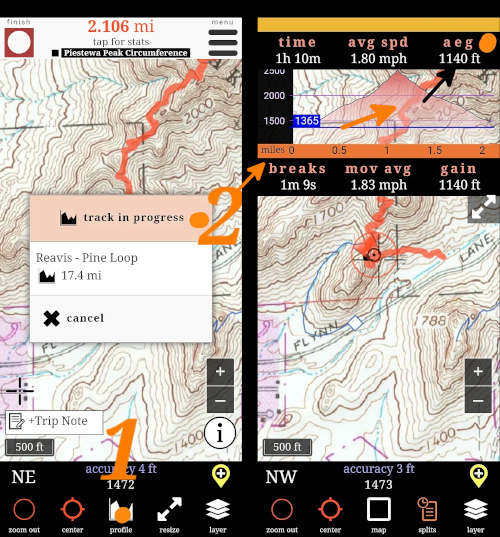


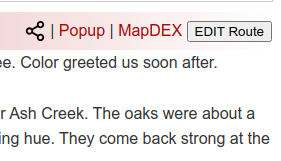
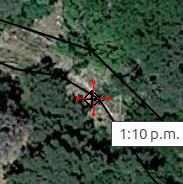
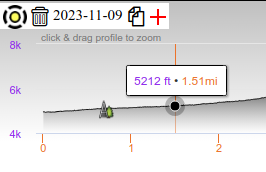
 in the upper-left indicates Route Scout is not using Location Always.
in the upper-left indicates Route Scout is not using Location Always. on elevation profile to Send to Route Editor is in
on elevation profile to Send to Route Editor is in